The aim of OnlineMotorsport is for users of the motorsport community to keep the content of motorsport information updated on a regular basis via this website.
The method for doing this will be controlled by giving users access to upload and maintain their own content. It is encouraged that users enter news and media releases as well as car clubs upload event information for any upcoming events.
The scope is for any motorsport activity.
The website is very easy to navigate around, but the following sections are brief help guidelines. Please email
OnlineMotorsport via the Contact form if you need anything explained further.
Login and Registration:
Once a user has a valid login account, they will be able to add media/press/news as well as any classified information. Car clubs and various users will be given rights to add upcoming motorsport events to the calendar.
Existing User:
If you are an existing user of the OnlineMotorsport Forum, then your login account has already been created. Login as per normal via the Login prompt on the top right of any page, or on the News, Event Calendar or Classifieds forms.
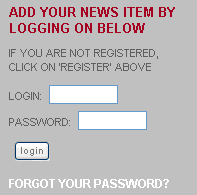
Register User (new user):
Click on the Register link on the top right of any page.
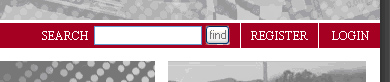
The following page will appear. Fill in the details as below.
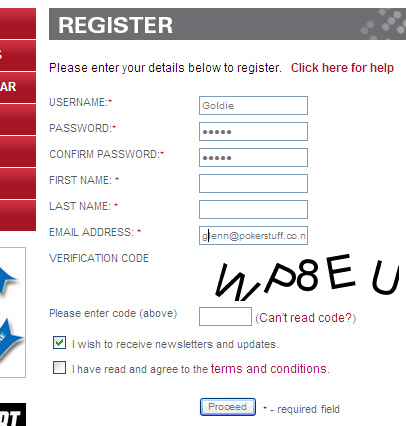
User Name: Your user name for the site and Forum. This is usually your alias or pseudonym. The fields with an asterix are required to fulfill your registration. Your first and surname's as well as your password and e-mail address, will not be displayed anywhere on the website.
You need to enter the verification code and tick "I have read and agree to the terms and conditions"
If you tick "I wish to receive newsletter and updates", then from time to time (probably monthly) you will receive motorsport updates and summaries from OnlineMotorsport.
Click on Proceed to accept and enter the login details.
Each time you come back to OnlineMotorsport and you wish to add content, you will need to login through the Login form.
Adding News:
Once you have logged in, you can add News items. Click on the button Add News and the following form appears.
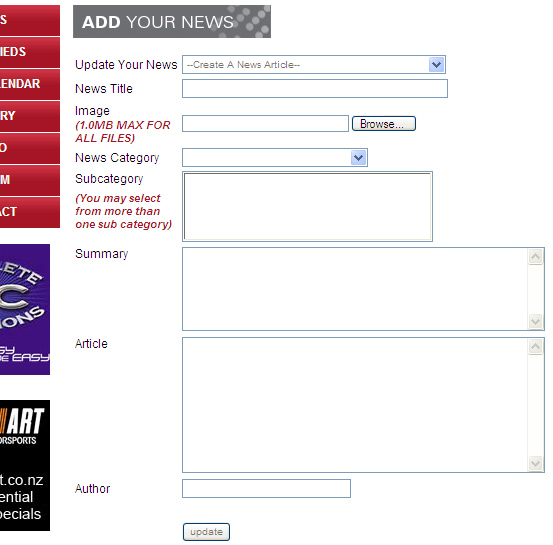
Update Your News: The default selection is set to "Create a New Article". This allows you to enter a new article. Alternatively, if you have previously entered News articles that you want to amend, you can select an article from the dropdown list and edit information.
Please Note: Once you have entered a News Article, you cannot remove it. If you want it removed, you need to contact the System Administrator.
Title: Title of your news / media release etc
Images: You are able to add one image to your news item. To add, click on the Browse Button, and select your image. Valid image file types are jpg, png, and gif
News Category: Select from the dropdown list the category of motorsport the news item relates to. Alternatively you do not have to select any category if your news does not fit into any category.
Sub Category: Once you have selected a Category, a list of Sub Categories that apply to that Category will appear. For example if you choose the Rallying Category, you may select from many Sub Categories that apply to Ralying. You may select (by Shift+Click) more than one sub categories for each News item.
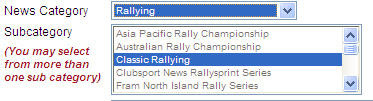
Please email the system administrator via the "Contact" form if you want a new Category added.
Summary: A brief introduction into your news article.
Article: Enter (cut and paste) the details of your article into this box.
Please Note: This field is basic text, and will not accept photos or graphics. You can add an image via the "Add Image" button.
Author: The author's name of the news item
Submit News
Once you are happy with all details, press the Update button to submit the News item.
Once submitted the item will appear in the News section of the website.
Amend News
To amend or modify you News item, select the "Add News" button and select your News item from the dropdown list,
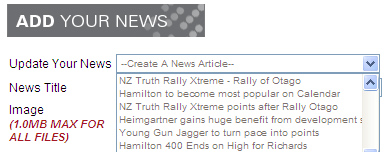
Adding Events:
Certain logins will have access to adding events to the Calendar. These logins will generally be a representative from a car club and will be verified by an administrator of OnlineMotorsport.
Please send an email to OnlineMotorsport If you think you should have access to adding an Event.
Once you have logged in, you can add Events. Click on the button Add Event and the following form appears.
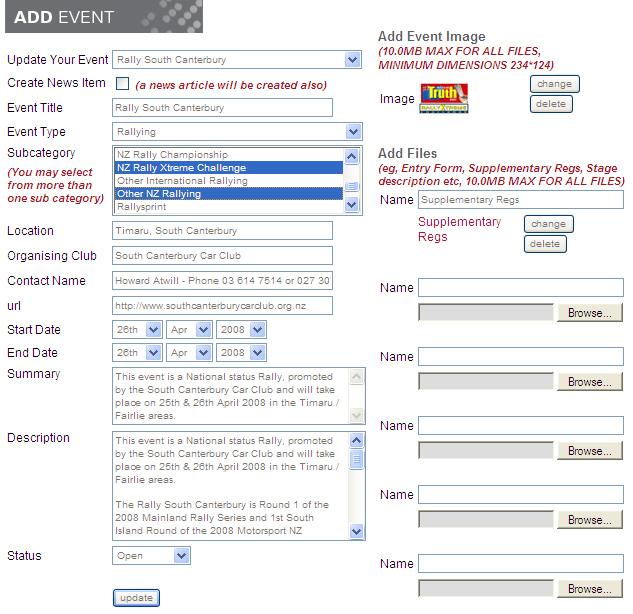
Update Your Event: The default selection is set to "Create a New Event. This allows you to enter a new event. Alternatively, if you have previously entered an Event that you want to amend, you can select that event from the dropdown list and edit information.
Please Note: Once you have entered an Event, you cannot remove it. If you want it removed, you need to contact the System Administrator.
Create News Item: tick this if you would like a News article relating to this event created in the News section.
Event Title: Title of your Event etc
Event Category: Select from the dropdown list the category of motorsport the news item relates to. Alternatively you do not have to select any category if your news does not fit into any category.
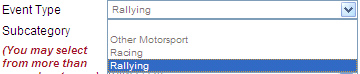
Please email the system administrator via the "Contact" form if you want a new Category added.
Subcategory: Within each motorsport category there are sub categories. For example, if you select Rallying as your Event Category, the following sub categories (or championships) are available for you to attach this event to.
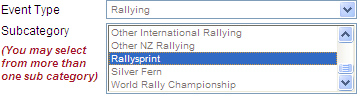
You may attach the event (by Shift+Click) to many sub categories. For example, the Nelson rally is part of NZRC, Rally Xtreme and the Mainland championship's. If you select all of these sub categories, then this event will appear to users on the calendar as part of those championships.
Location: General whereabouts that the event will take place.
Organising Club: Name of the organizing car club(s)
Contact Name: You can put a contact name, number and e-mail in here
URL: Link to the event's website
Start / End Date: The date(s) that the event will take place on.
Summary: A brief introduction to the Event.
Description: Enter (cut and paste) the details of your Event into this box.
Please Note: This field is basic text, and will not accept photos or graphics.
You can add an image via the "Add Image" button, and attach PDF and word documents later in the Add Event process.
Status: use this option to specify whether the event is Open, Completed, Cancelled or Postponed. Useful if an event is postponed or cancelled due to weather conditions.
Author: The author's name of the news item
Add images: You are able to add one image to your Event. To add, click on the Browse Button, and select you image. Valid image file types are jpg, png, and gif
Add Files: You are able to add up to 8 PDF or Word file attachments to you event. For example, if your event is a rally, then you may want to upload, Supplementary Regulations, Entry Forms, Timetable, Speed Schedule, Stage
Descriptions etc for users to be able to view and download. Use the Browse button to add an attachment, and make sure you fill in the corresponding Yellow box with a meaningful name of what the attachment is. You can remove and add further attachments after you have saved the event. Valid file types for attachments are doc, pdf, rtf, and txt.
Once you are happy with all details, press the Update button to submit the Event.
Once submitted the Event will appear in the Event Calendar section of the website. When you click on this page, it will show upcoming events. You can filter events by Category and Sub category to refine you search.
Amend Events
To amend or modify you Event, select the 'Add Event' button and select your Event item from the dropdown list,
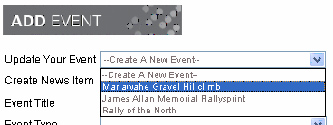
Classifieds:
By default, all registered users can add a Classified Item. Classifieds are either For Sale or Wanted. These are broken up into Cars, Parts or Other.
Once you have logged in, you can add a Classified. Click on the button Add Classified and the following form appears.
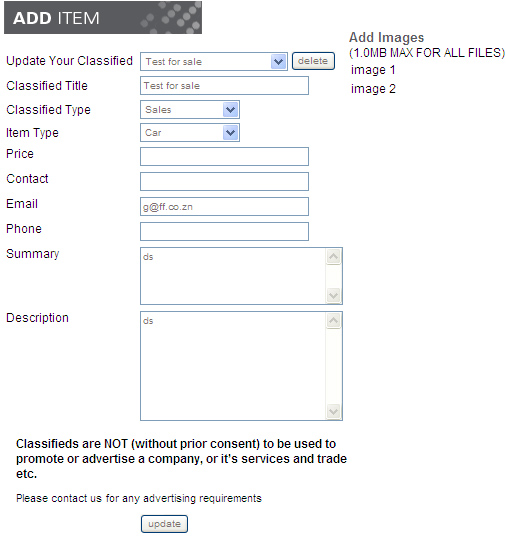
Update Your Classified: Allows you to enter a new Classified, or alternatively, if you have previously entered a Classified that you want to amend, you can select that from the dropdown list and edit the information.
Classified Title: Title of you classified
Classified Type: Select from the Dropdown, Sale or Wanted
Item Type: Select Car, Parts or Other
Price: Specify your price (it will add a $ for you)
Contact Name: Sellers name
Contact Emai: Contact email
Phone: Contact phone number
Summary: Brief summary of product.
Description: Detailed information of product.
You can also attach two images that will display with the listing. Click on the Browse button and select your image. You can change or delete this image later.
Forum
The forum works very similar to the old forum although it is limited in its functionality from the old forum. It does not allow for Emiticons, and it does not show Ranks or the amount of posts that a user has made.
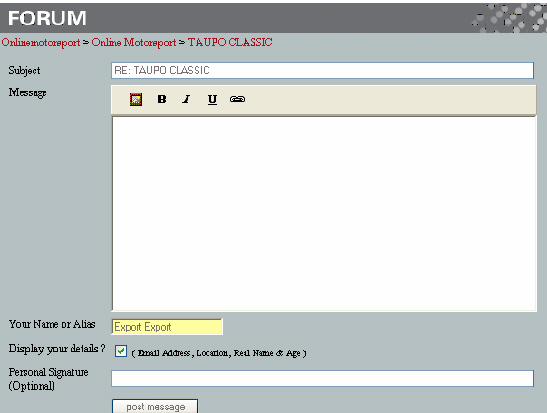
When adding a new Post, you can do the following basic functions,
Add an image: Click on the first icon, and you can upload a photo in the text.
Bold Text: Click on the B and any selected text will become Bold Text.
Italic Text: Click on the I and any selected text will become Italic Text
Underline Text: Click on the Underline and any select text will be underlined.
Hyperlink: Click on Hyperlink, and you will be given the option to link any selected text to a URL.
Photo Gallery:
Two new pieces of functionality were introduced in July 2008, Image and Video Galleries.
Click on the Gallery option on the left hand menu bar. A new page will show defaulting to the last series of photos that have been uploaded.
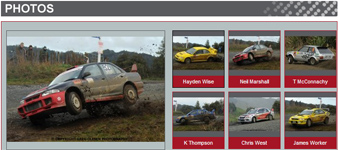
When viewing a photo, select the Gallery Category or Event (eg Rallying, Racing or Other Motorsport).
Then click on the photo's thumbnail on the right hand side, and the photo will be shown on the left, with the Title, Description and Photo Credit underneath.
Submit Photos:
To submit a photo, you need to be logged in.
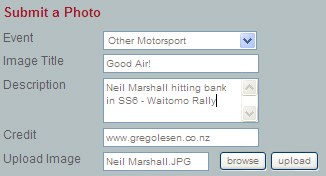
1. Select the Category or Event Type. Valid Events are Rallying, Racing and Other Motorsport
2. Fill in the basic info about the photo in the Title and Description fields,
3. Add your contact details in the Credit field, (Name, Email, URL, Phone number)
4. Click the Browse button to browse to the photo on your computer,
5. Select it, then hit the Upload button.
The Description and Credit fields are free type, so you can specify your website URL, or an email address or a contact phone number, to allow viewers the opportunity to find your website, or so they can get in contact with you to purchase photos.
The maximum file size is 500kb. Valid image file types are jpg, png, and gif
Video Gallery:
Click on the Video option on the left hand menu bar. A new page will show defaulting to the last series of Videos that have been uploaded.
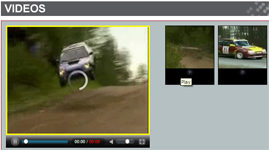
When viewing a video, select the Video Category or Event (eg Rallying, Racing or Other Motorsport).
Then click on the video's thumbnail on the right hand side, and the video will start playing on the left, with the Title, Description and Photo Credit underneath.
Submit Videos:
To submit a video, you need to be logged in.
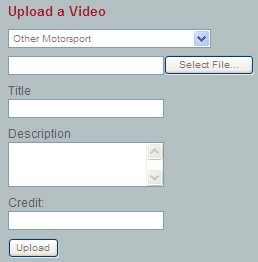
1. Select the Category or Event Type. Valid Events are Rallying, Racing and Other Motorsport
2. Fill in the basic info about the video in the Title and Description fields,
3. Add your contact details in the Credit field (Name, Email, URL, Phone number),
4. Click the Select File button to browse to the photo on your computer,
5. Select it, then hit the Upload button.
The Description and Credit fields are free type, so you can specify your website URL, or an email address or a contact phone number, to allow viewers the opportunity to find your website, or so they can get in contact with you to purchase video footage.
The maximum file size is 100MB. Valid image file types are wmv, mp4, mov, and avi
Once you select and play a video, all other subsequent videos in the Category will continue to play afterwards until you click on the Stop button.